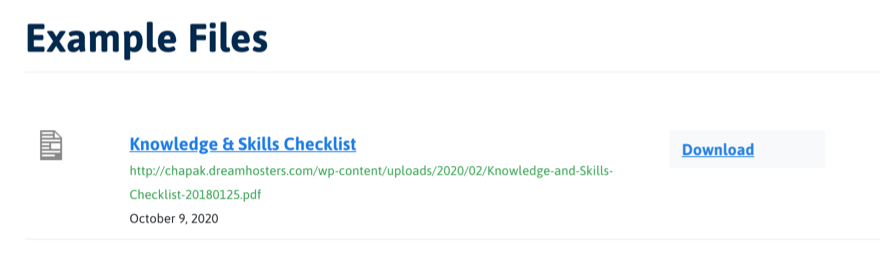Documentation Files
Adding Files in the Dashboard
The “Files” plugin can be used to add and organize files on the website. First, create a new file:
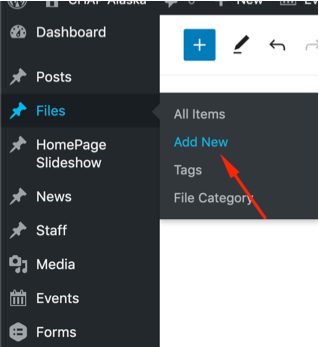
You will then see the interface to create a new file listing. Here is an explanation and details of the important fields:
- A: File title will be the title that will display on the site in the file display block .
- B: The file uploader will either upload a new file to the WordPress Media Library, or let you select an existing file in the library that had been uploaded previously.
- C: This will override the date of the file on the site. By default, the site will display the date that you create this file entry.
- D: If you would like to link to an external file (URL) you can paste it here. No need to upload or attach a file for the entry if you are linking to a document on a different site.
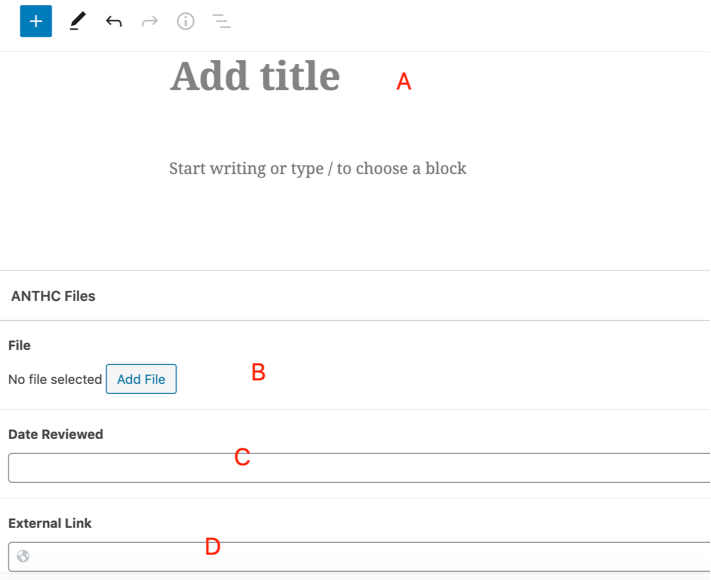
Another important item to remember when adding new files is the file category. By organizing your files into categories, it will allow you to choose the category to display in the files block on the site. Any orphaned files that do not have a category assigned will be impossible to display on the site.

You can either select an existing category, or click on “Add File Category” to create a new one.
Adding Files Listings on a Page
Once you have all of your files added and categorized, you are now ready to add the listing to a page. To do so, you will use the “Files” block type and then just select the category you want to list:
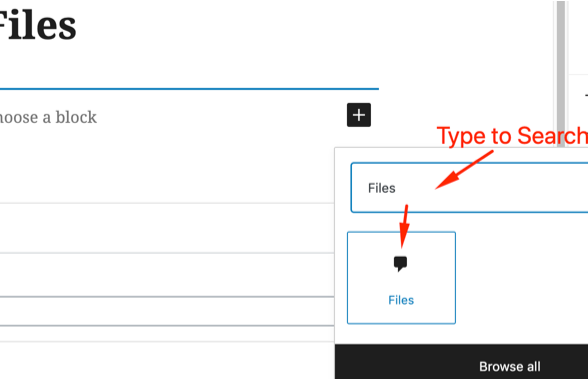
Once you have added the block, now select the category of files you want to display in the sidebar:
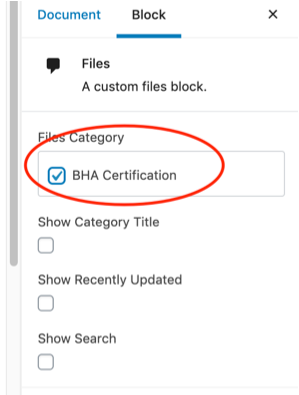
Now, just publish the page and you will have you files listing live!