Documentation Staff
Adding Staff Members
Adding Staff members is done from the dashboard. Hover on “Staff” on the left-hand menu and click “Add New”.
It is important to categorize staff members into a group of staff using the “Staff Category”. This can be anything, including Committees, Boards, Departments, etc.
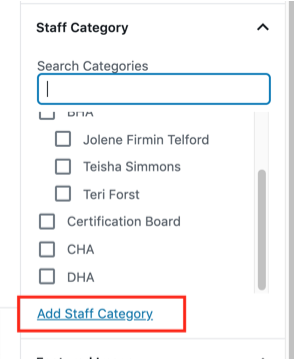
Use the “Featured Image” section to add the headshot for the staff member.

Displaying Staff Members on a Page
In the edit page screen, click on the “+” sign above the content section to popup the block selector:
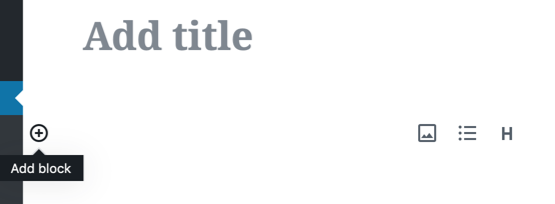
Or:
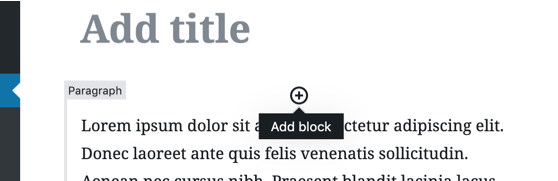
Then use the block search to find the “Staff” block:
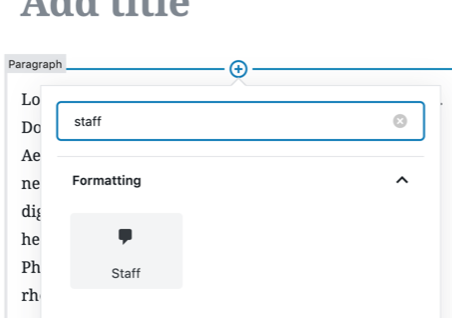
Now, make sure you have the block specific submenu selected on the right, then select the category of Staff you would like to display on the page. Once the category is selected, the correct members are queried and you are all done!
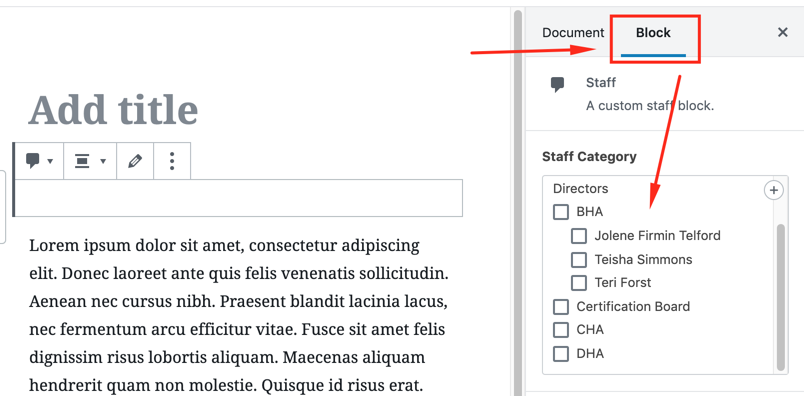
Reordering Staff Members
To reorder the listing of Staff members, go to the Staff section in the admin panel. Then click on “Staff Category” on the left menu.
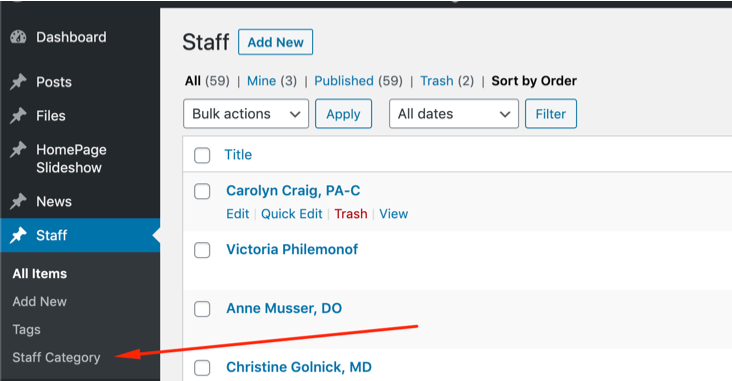
This will display all of the different categories that are available for Staff and the number of Staff in that category. Click on the number that coincides with the category you would like to reorder:
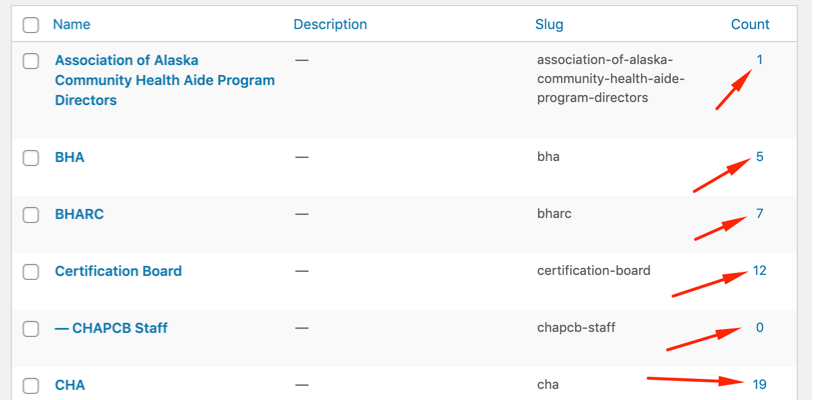
Now you will see all of the staff in that category. You can click and drag individual staff to the order you would like.
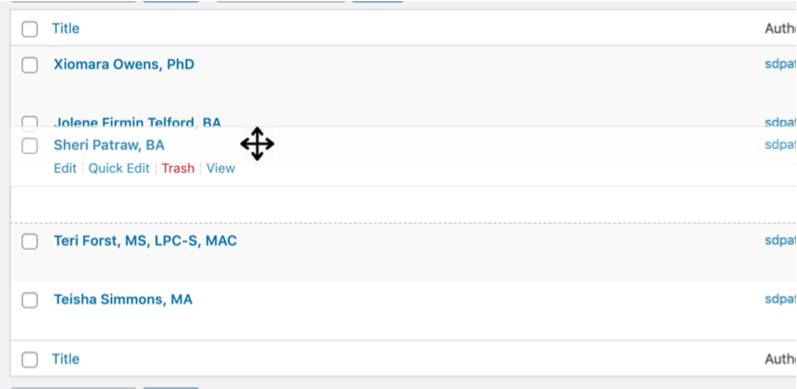
Once you let go, the new order is automatically saved. No need to do anything more!